Using Geobells
Geobells is an Android app that reminds you based on your location.
For example, let's say you want to pick up orange juice when you are near a grocery store, but you don't know exactly when you're going to be near a grocery store. With Geobells, you can create a reminer to pick up orange juice when you get near the grocery store.
Using Geobells is easy.
The process is similar to creating an reminder with a calendar app. You first create the reminder, specifying what you want to be reminded to do and where you want to be reminded to do it. Then, when you get near the place you specify, Geobells will send you a reminder.
When you first launch Geobells, you'll see the reminder list screen. This screen lists all the reminders that you've created. To begin creating an reminder, tap the + icon in the top right.
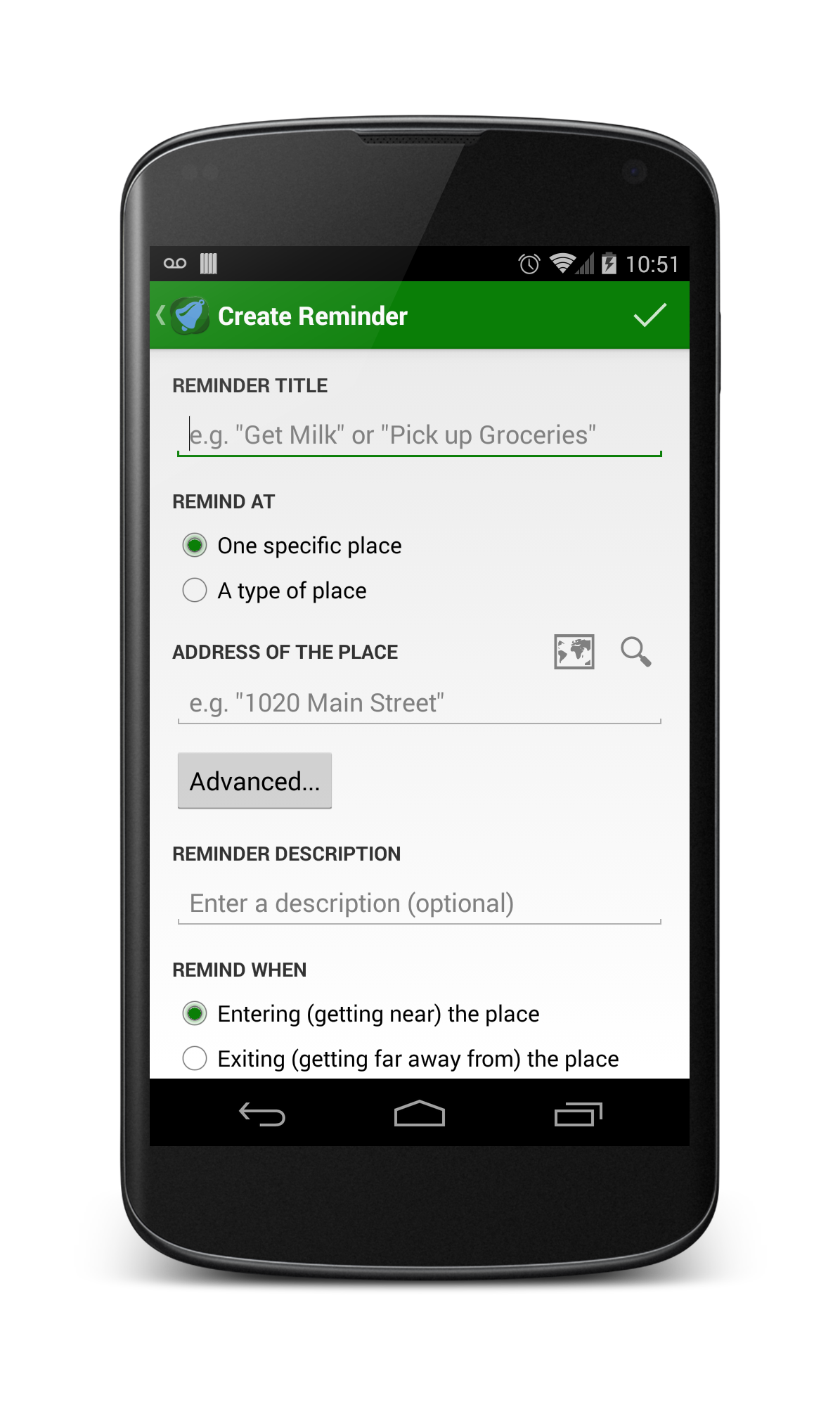
Reminder Title
What you want to be reminded to do.
Specific Place vs Type of Place
Choose where you want to be reminded.
To explain this, here is an example:
Let's say you want to be reminded to pick up juice when you get to a Walmart, but you only want to be reminded when you get near a specific Walmart (for example, the closest Walmart to your house). You would select "One specific place" and type the address of the specific Walmart you want to be reminded at.
However, let's say that instead of one specific store, you don't care which Walmart you get juice from. You would select "Any place" and then type the type of place, Walmart. Whenever you get near any of the 20 closest Walmarts to where you are, you'll be reminded.
Address (if you chose specific place)
The address of the place you want to be reminded at. You can search for an address using the "Search" button. You can also view or pick the address from a map with the "Pick From Map" button.
Type of Place
In this box, type the type of place you want to be reminded at. For example, if you want to be reminded when you get near a grocery store, type "grocery store". However, if you want to be reminded only when you get near Walmart, type "Walmart".
The more specific you are, the less places you will be alerted at. However, don't make this too broad; otherwise you may be reminded at places where you can't accomplish your task. For example, typing "grocery store" instead of "Walmart" would alert you more frequently, because there likely to be more grocery stores than Walmarts in your area. You will be reminded when you get near any of the 20 closest places of the type you specify.
To view the places Geobells will remind you at, press the "Show Places" button.
Description (optional)
A description to go along with the reminder
Remind when entering vs exiting
By default, Geobells will alert you when you get near a place, but in some cases you may want to be alerted when you leave a place. Then select the "Exiting" option.
Trigger when closer/farther than
Change how far or close away from the place you want to be to be reminded. Defaults to 1/2 mi.
Remind only on these days
Choose the days on which you do or don't want to be reminded.
Repeat
If enabled, the reminder will reset daily.
Toggle airplane mode/silence phone
Check these boxes if you want your phone to automatically toggle airplane mode or silence the phone when the reminder occurs.
To view a reminder, tap its card on the home screen.
To delete a reminder, tap its card on the home screen to view it, then press the delete button in the top right.
To set a reminder as completed or upcoming, tap its card on the home screen to view it, then press the set as upcoming or set as completed button in the top right.
This will move the reminder to the upcoming list if it is completed, and vice versa.
By default, when you get near the place you have specified, you will receive a notification, and a voice will read the details of the reminder to you. You can turn of the voice in the settings menu if you don't want it.
Once you've been reminded, the reminder will move from the Upcoming to the Completed section in the reminder list.